Saving and Loading Scratch Projects:
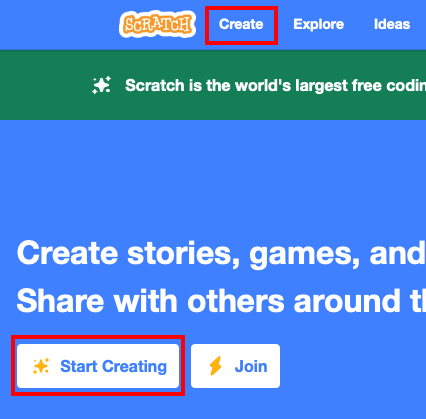 Unless you sign up for a free Scratch account, you need a way of saving your work so that you can continue working on it in another session.
Unless you sign up for a free Scratch account, you need a way of saving your work so that you can continue working on it in another session.
This is easy enough to do.
You'll need to be working in Scratch, so...
- Make sure you're working on the Scratch website (opens in a new tab)
- Click Create at the top to start programming
I'll show you how to save a project first, and then how to load one you already have saved.
Save a project
I'll assume you've done some programming and need to save your work for the next session.
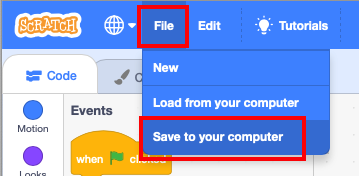 At the top left, click File
At the top left, click File- Choose Save to your computer
This will download the file. It will be called something like Scratch Project, which isn't that helpful a name
- Go to your Downloads folder
- Right click on the Scratch Project file and choose Rename to give it a new name
Call the file something that describes what the program does
- IMPORTANT: drag your file into your OneDrive
If you leave it in your Downloads folder at school it will get deleted when you log off
Giving your Scratch file a sensible name is really important.
Loading a project
This is the easy bit...
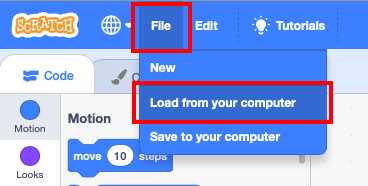 At the top left, click File
At the top left, click File- Choose Load from your computer
- Find the file – it's probably in your OneDrive if you're at school
- Upload the file
This should bring your file in as it was when you first used it.
Makes sure you download the finished file at the end of your session.